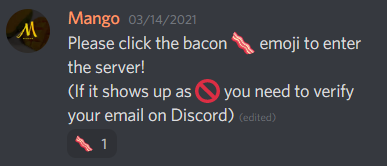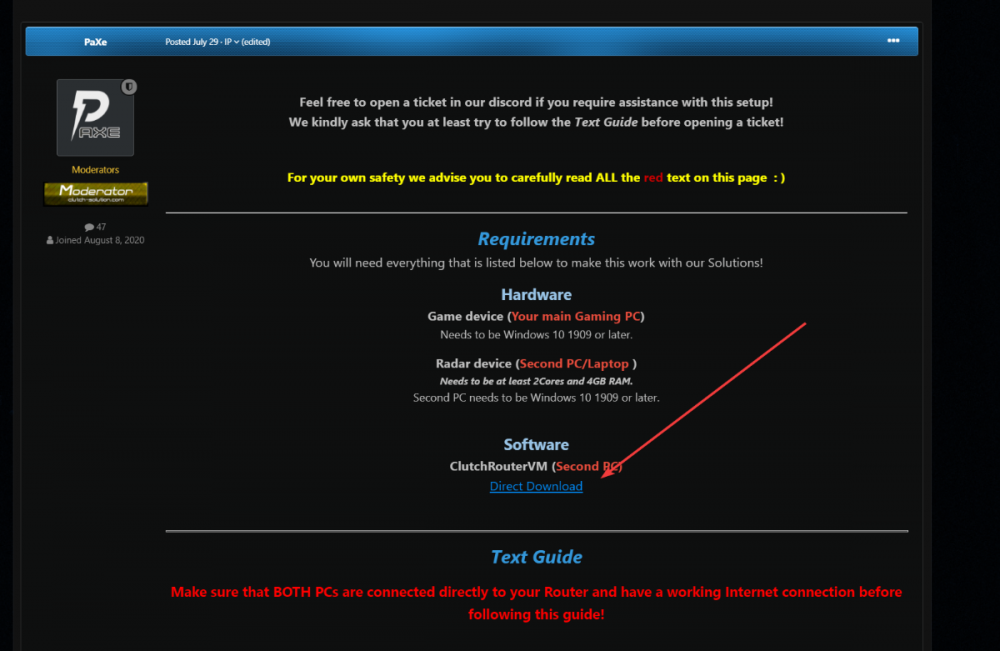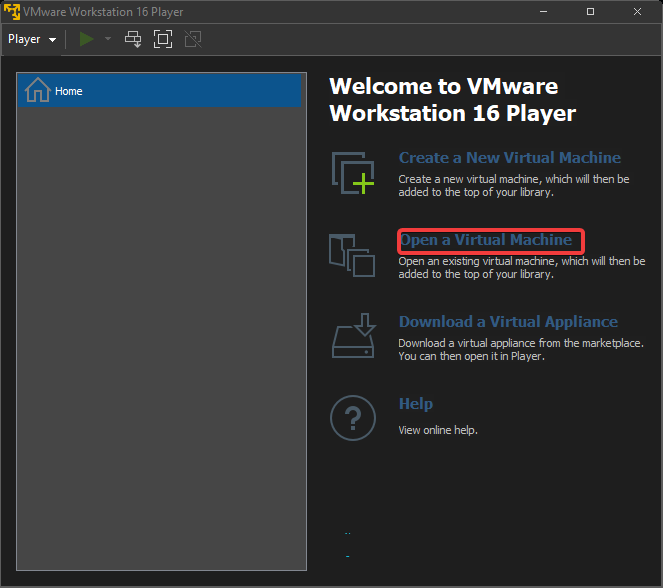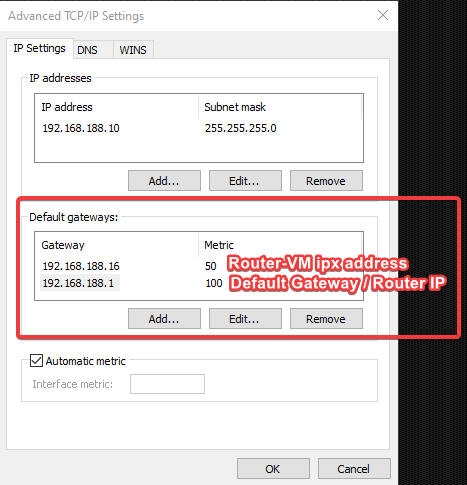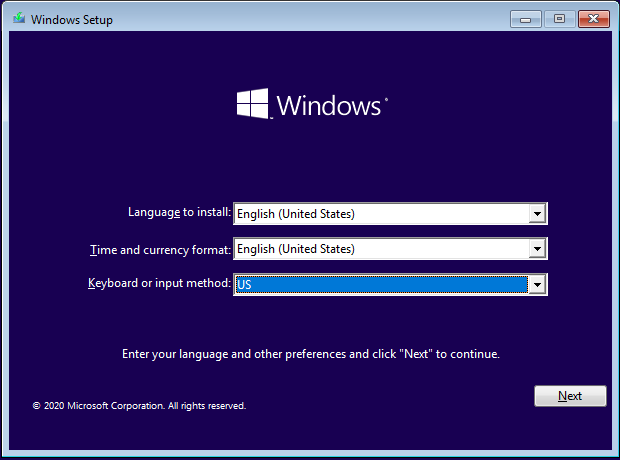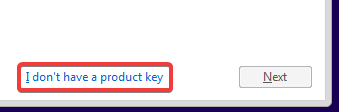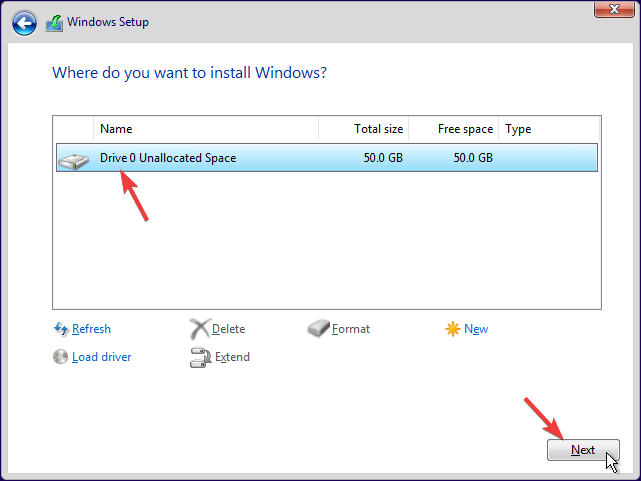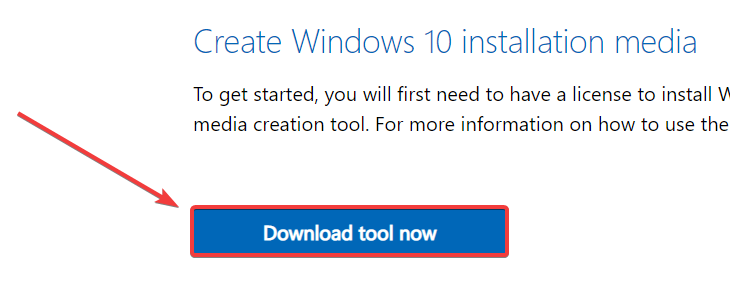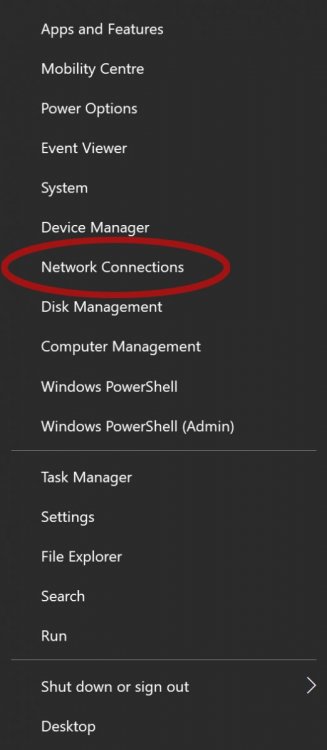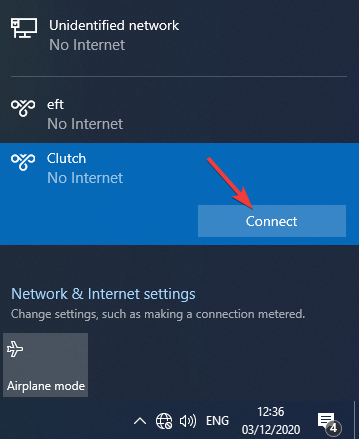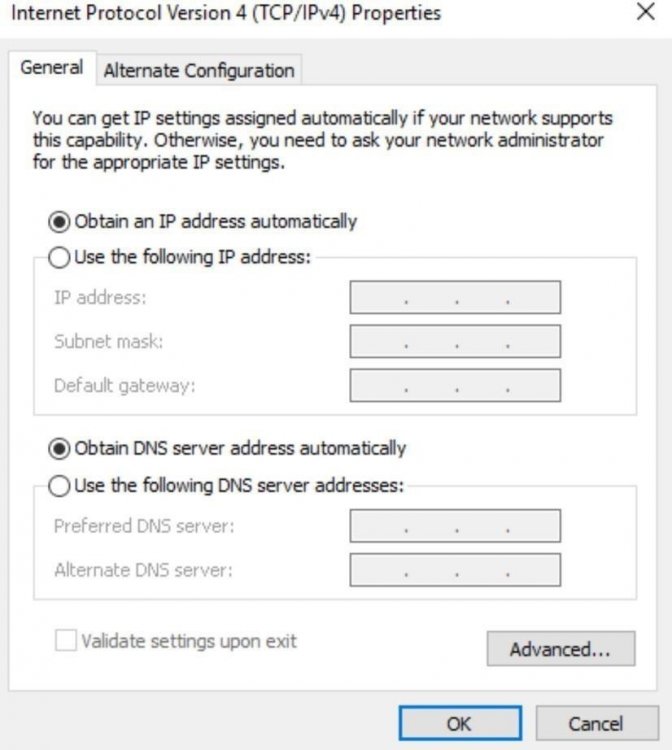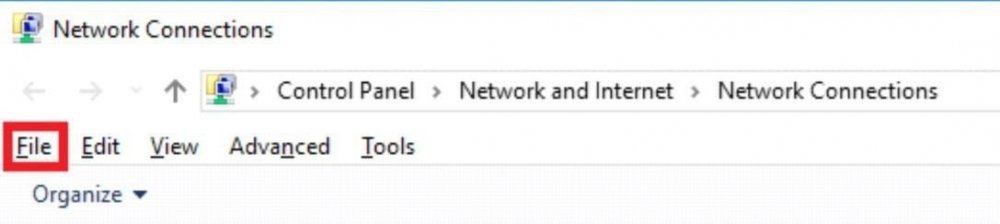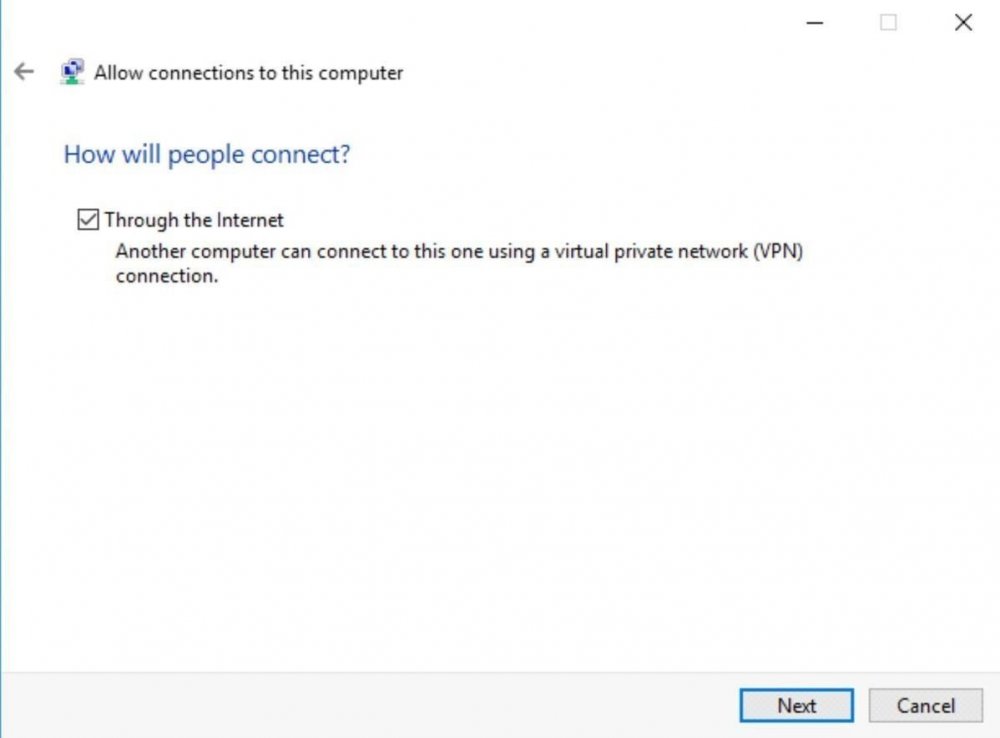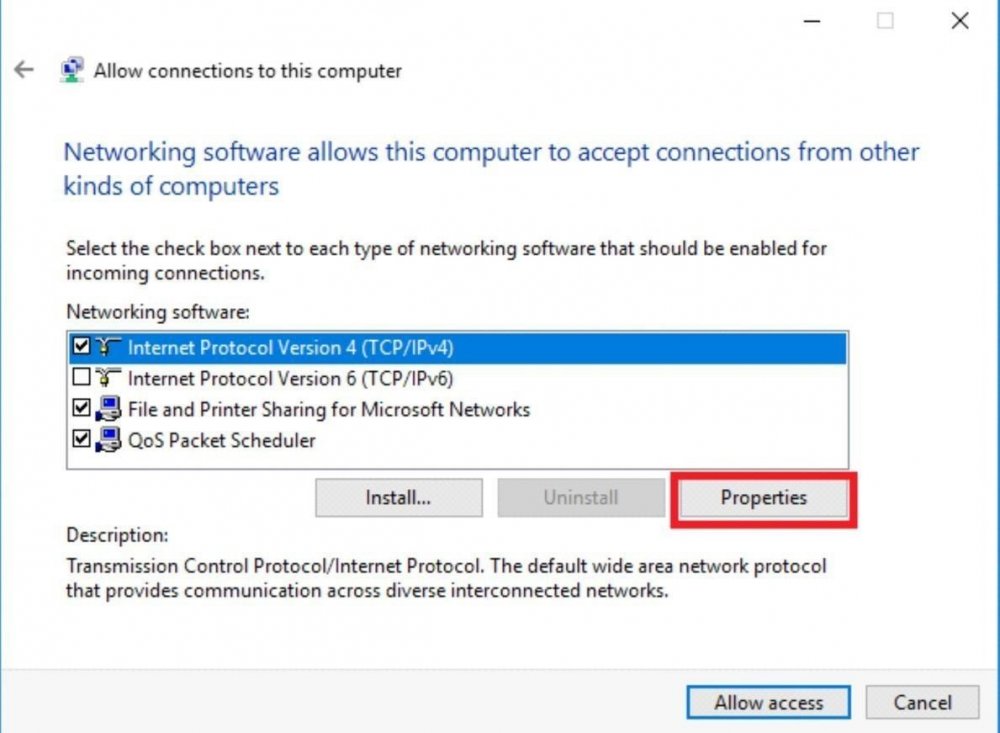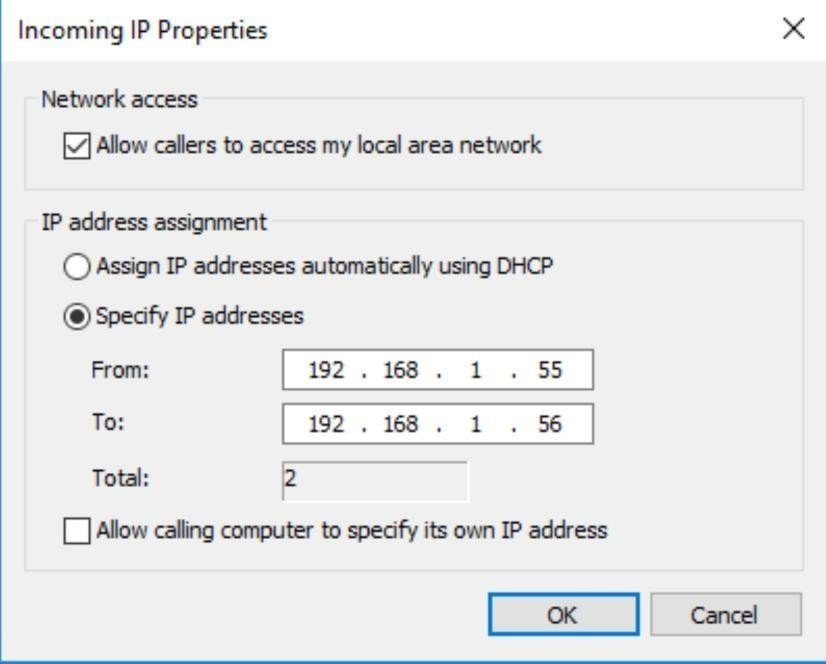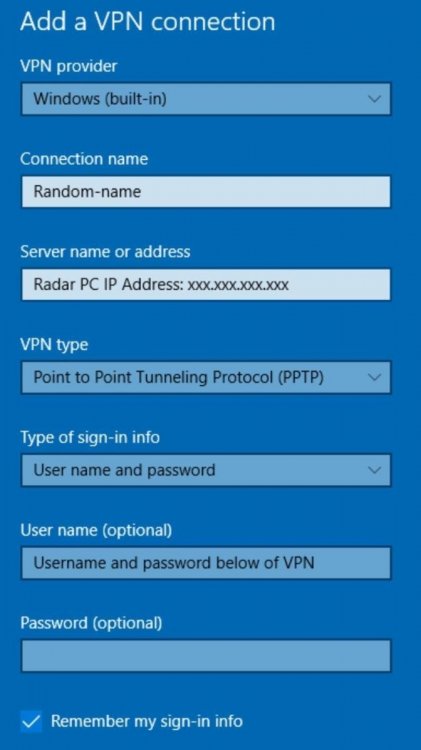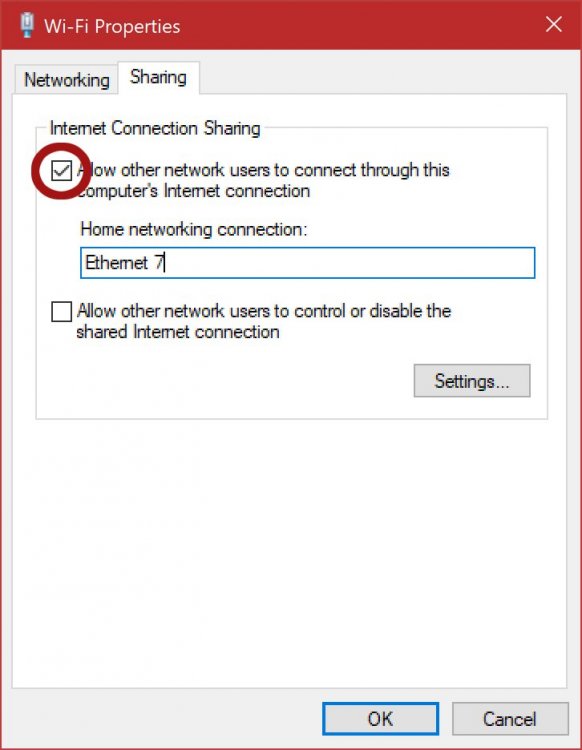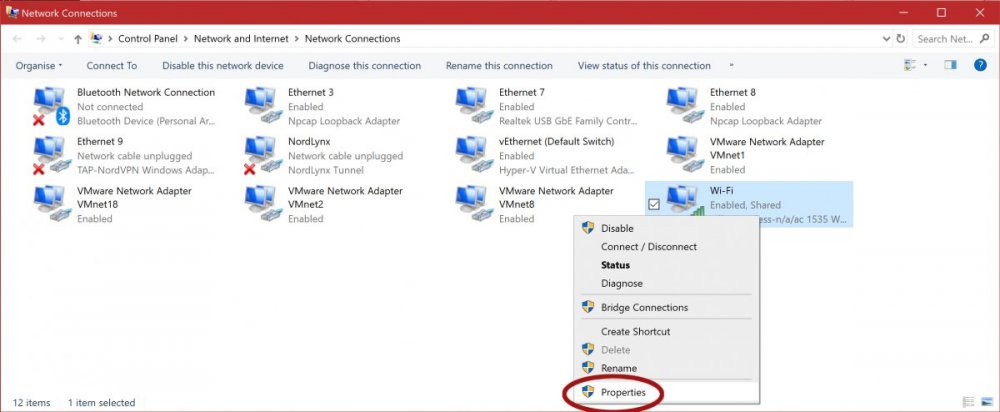🔥FREE🔥Add +7 Days after your purchase! (Example: Purchase 3 days get 10 Days) For all new customers!
×
-
Posts
759 -
Joined
-
Last visited
-
Days Won
132
Content Type
Forum
Store
Profiles
Cheats
Everything posted by paxe
-
Use this one for now. Thank you
-
any error messages?
-
Hello If you are talking about multiple perspectives at the same time then that's gonna be a no. That would be pretty much the same as giving you multiple subscriptions for the price of one. Technically that would probably be possible but I am pretty sure that's not something we are going to implement. If you are just talking about switching perspective then you can already do so by hitting tab and selecting the player you want to have the perspective of. I hope that answered your question.
-

75T DMA board questions
paxe replied to bishopp's topic in Pre-Sale Questions and Payment Information
I can confirm this. Also, Q4 is still planned. However with the chip shortage still going strong we can not really promise that we will 100% still get them in 2021. Unfortunately it is very unpredictable at the moment. -
All good If you need anything else don't hesitate to open a ticket in the discrod for fastest support or simply reply here.
-
-
Hello You should always pick a vps that is close to you so that a good ping is ensured -- it needs to be a windows VPS with at least 2 cores and 4gb ram. You can find a recommended list in the pinned messages of the presale channel in our discord, The Radar and ESP will both be displayed in a separate window and NOT in-game. 21H1 should work just fine.
-

EFT RADAR QUESTIONS
paxe replied to Buttholesurfer's topic in Pre-Sale Questions and Payment Information
Hello For obvious reasons we can't really talk about how our solutions work in public but we have our ways to get to the data we need :). We recommend a 2 PC setup for best performance but both work fine. You won't need a fresh install of windows, but both PCs need to be Windows 10 1909 or newer - You can check that by running the winver command. Once you purchase your subscriptions you will get access to detailed step by step guides that guide you through the setup and we also have a nice support team on discord that is almost 24/7 available to help you out in case you get stuck somewhere. -
Hello stg, You can find the RouterVM as a direct download at the top of the Guide Page. Unzip the file you get with that download and then open it from the VMWare Player.
-
Feel free to open a ticket in our discord if you require assistance with this setup! We kindly ask that you at least try to follow the Text Guide before opening a ticket! For your own safety we advise you to carefully read ALL the red text on this page : ) Requirements You will need everything that is listed below to make this work with our Solutions! Hardware Game device (Your main Gaming PC) Needs to be Windows 10 1909 or later. Radar device (Second PC/Laptop ) Needs to be at least 2Cores and 4GB RAM. Second PC needs to be Windows 10 1909 or later. Software ClutchRouterVM (Second PC) Direct Download Text Guide Make sure that BOTH PCs are connected directly to your router or the same switch and have a working Internet connection before following this guide! ON RADAR PC 1.1. Unzip the ClutchRouterVM.zip 1.2. Install the VMware-player. Just click next until the setup is completed. 1.3. Open VMware Workstation 16 Player 1.4. Click Open a Virtual Machine. 1.5. Select the ClutchRouterVM.ovf 1.6. Choose a name and storage path. Defaults should be fine here. Hit Import 1.7. Power on the ClutchRouterVM inside the VMware Workstation 16 Player. 1.8. Let the Virtual Machine boot and it will restart once. Wait for it to reboot and don't do anything! 1.9. After it's back on login with the user "clutch" 1.10 Type ipx to see the ip of the Virtual Machine. ON Gaming-PC 2.1. Open ncpa.cpl, doubleclick your main internet adapter, click Properties and double click "Internet Protocol Version 4 (TCP/IPv4)" 2.2. Set a static IP-Address on the Gaming-PC -> you need to use the same values as displayed by ipconfig. Do not use the values from the two screenshots below, these are example images! You need to use addresses that work with your network, if you run ipconfig in cmd on the Gaming-PC you can copy the values that are displayed there. -> If you lose internet connection at this step you are 99% using an address that does not match your local network, make sure you copy the one displayed by ipconfig. 2.3. Go into advanced. Click "Add" under "default gateways" Next to Gateway type your Router's IP address, untick "Automatic metric" and enter 100 and click "Add". -> If you don't know it you can type ipconfig in cmd on the Radar-PC and look for "Default Gateway". Click "Add" under "default gateways" Next to Gateway type your VM's IP address, untick "Automatic metric" and enter 50 and click "Add". Click "OK" Click "OK" 2.4. Untick "Internet Protocol Version 6 (TCP/IPv6)" 2.5. You should be ready to go! Troubleshooting / Testing Functionality Testing Functionality Open CMD on the Gaming-PC and run the following command tracert -d google.com This will return multple lines with latencys and IP adresses relevant to the route it takes to it's destination. Only the first line matters and it has to be the IP adress that was returned by the "ipx" command. If it is not make sure that firewalls are off and the Gaming-PC can ping the ipx IP address. Troubleshooting No Internet after setting the static IP-Adress Instead of using your gateway as the DNS server try using 1.1.1.1 or 8.8.8.8 If these troubleshooting steps don't fix your connection issue we can help you in a ticket on our discord server! Feel free to open a ticket in our discord if you require assistance with this setup! We kindly ask that you at least try to follow the Text Guide before opening a ticket! If you have any ideas or improvements for this guide feel free to message PaXe#1111 on Discord. It's always nice to see some feedback so don't be shy and let us know what you think!
-
- 2
-
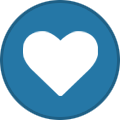
-
Already unbanned by @Kenion. @Mangowill investigate why it happened in the first place. Sorry for the inconvenience!
-
@UwePlease check this out
-
Hello. It is blocked and will not work.
-
If you struggle with the setup, feel free to use the secret-membership channel in our Discord! For your own security we advice you to carefully read ALL the red text on this page : ) Installing Windows 0.0. Select your preferences and click Next. 0.1. Click Install now. 0.2. Click "I don't have a product key" 0.3. Select your preferred Windows verison (We recommend Windows 10 Pro or Pro N) and click Next. 0.4. Tick "I accept the license terms" and click Next. 0.5. Click "Custom: Insall Windows only (advanced)" 0.6. Select the drive you want to install Windows on and click Next. 0.7. Wait for the installation to finish. 0.8. From now on every setting is up to your preference. If you have any questions or get stuck somewhere in the guide feel free to open a ticket or ask in the "secret-membership" channel! If you have any ideas or improvements for the guide feel free to message PaXe#1111 on Discord or leave a comment under this guide It's always nice to see some feedback so don't be shy and let me know what you think!
-
- 1
-
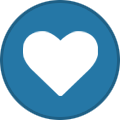
-
If you struggle with the setup, feel free to use the support channels in our Discord! For your own security we advice you to carefully read ALL the red text on this page : ) Windows Media Creation Tool 0.1. Download the Windows Media Creation Tool. https://www.microsoft.com/en-us/software-download/windows10 0.1. Open the MediaCreationTool*.exe 0.2. Accept the license terms 0.3. Select "Create isntallation media (SUB flash drive, DVD, or ISO file) for another PC Click Next 0.4. Select the options you need (All of our products only work with Windows 10 64-bit) Click Next 0.5. Select "ISO file" Click Next 0.6. Select a folder you want to save it to and click "Save" 0.7. Wait for the download to be completed. 0.8. Click Finish If you have any questions or get stuck somewhere in the guide feel free to open a ticket or ask in one of our support channels! If you have any ideas or improvements for the guide feel free to message PaXe#1111 on Discord or leave a comment under this guide It's always nice to see some feedback so don't be shy and let me know what you think!
-
If you struggle with the setup, feel free to use a support channel in our Discord! We recommend not to use this connection method unless there is no other working option. REQUIREMENTS Game device (pc) Radar device (second pc) ON RADAR-PC 1.1. Download DefenderControl and disable Windows Defender with it. 1.2. Open CMD and type "ipconfig" Take note of your IPv4 address Take note of your default gateway. 1.3. Win + R and run “ncpa.cpl” 1.5. Right click your primary internet adapter and open Properties. 1.6. Select "Internet Protocol Version 4 (TCP/IPv4)" and open Properties 1.7. Use “Obtain an IP address automatically” and “Obtain DNS server address automatically” Click “OK” Make sure "Internet Protocol Version 6 (TCP/IPv6)" is not ticked. Click OK then Close. 1.8. Go back to the "Network Connections Window" and press ALT once. Click File -> Then click "New Incoming Connection". Add someone (bottom left). Enter username and password. Click OK. Then click Next. Tick “Through the Internet”. Then click Next. Select "Internet Protocol Version 4" (Already selected by default, make sure it is ticked Then select properties Make sure “Network Access” is ticked. Under “IP address assignment” tick “Specifiy IP Addresses” Use your Default Gateway from earlier, to create a proper IP-Address range for “Specify IP addresses” For example: if gateway is 192.168.0.1 – use 192.168.0.50 to 192.168.0.55 for the ip range. – Then select “OK” Or use: 192.168.0.150 to 192.168.0.155, or try 192.168.0.170 to 192.168.0.175 First three sectors (x.x.x.x format) must match gateway. Select OK then Allow Access ON GAMING-PC 2.1. Press Windows + X Select "Network Connections" 2.2. Go to “VPN” on left side 2.3. Click “Add a VPN Connection” on the top VPN Provider: Windows (built-in) Connection name: Whatever you want to use Server name or address: Insert the IPv4 address from ipconfig of the Radar-PC VPN type: PPTP User name: User you made on incoming connections on Radar-PC Password: Password you made on incoming connections on Radar-PC Click Save. 2.4. Click the Connection Icon on the right side of your Taskbar and connect to your vpn. You are done with the Windows-VPN setup. If you have any questions or get stuck somewhere in the guide feel free to open a ticket or ask in a support channel on the Discord! If you have any ideas or improvements for the guide feel free to message PaXe#1111 on Discord or leave a comment under this guide It's always nice to see some feedback so don't be shy and let us know what you think!
-
But why are you guys posting this here and not in testimonials ?
-
Only follow this guide if you were instructed to do so by Clutch-Solution Staff or you can't get any other connection method to work! Requirements You will need everything that is listed below to make this work with our Solutions! Hardware Game device (Your main Gaming PC) Needs to be Windows 10 1909 or later. Radar device (Second PC/Laptop) Second PC needs to be Windows 10 1909 or later. This connection method will not work with VPS! ON RADAR-PC 1.1. Connect the Game-PC and Radar-PC with an ethernet cable. 1.2. Press Windows + X Select "Network Connections" 1.3. Go to "Status" Click on "Change adapter options" 1.4. Check what the network adapters you want to use are called I write down "Ethernet 7" since that is the ethernet Interface that my Gaming-PC is connected to. I go to properties of the "Wi-Fi" interface since that is the interface my Radar-PC is connected to the internet with. 1.5. Switch to the "Sharing" tab Tick "Allow other network users to connect through this computer's Internet connection". Select the interface you wrote down before. Untick "Allow other network users to control or disable the shared Internet connection"