🔥FREE🔥Add +7 Days after your purchase! (Example: Purchase 3 days get 10 Days) For all new customers!
×
What's New?
- Yesterday
- Last week
-
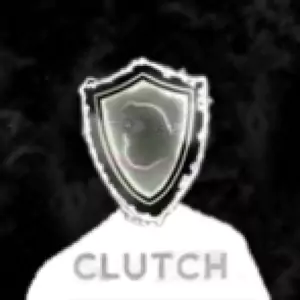
Escape from Tarkov - Radar, Misc [VIP+]
fnogrimzy reviewed Clutch-Solution.com's Cheat in Escape from Tarkov Cheats
-
- 1
-
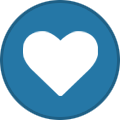
-
For the extra security, go for DMA (2PC version). Absolute no problems with it. Keep in mind that any type of cheating means risk, doesn't matter if it's 1PC or 2PC. Some people got suspended for macros
-
my main question is would you say i could actively use it without being banned for months if your testing it and claims its as safe as you say then you could tell me that its possible that i could go months without being banned using it
-
Hello, it is still in testing, so we don’t know yet. That’s why it hasn’t been released. and its show on the status page in testing Once its available and the status in green then it means its safe to use https://clutch-solution.com/status/
-
Is it even safe Please dont give me that its in testing we dont know but in the past like were yall getting banned the actual customers like its not even dma just software so what makes it so safe all of a sudden
-
Hello, As I can see, you have purchased Dark and Darker DMA. For DMA solutions, you will need 2 PCs. We do have a Dark and Darker 1-PC solution, but it is currently in testing not ready yet. What I can do to help is switch your sub to a different game Please let me know below which game you want instead ?
-

cheat not working properly
Drac replied to KingRATATA's topic in Pre-Sale Questions and Payment Information
Devs are working on it -
Hello, i'm wondering why the infinite stamina, chams, and other features are not properly working for the escape from tarkov cheat. my friends see themselves as red and i can not change their color back to green, how ever i can do this to player scavs. When will this be fixed? it's been happening for about 16 days now. Please fix this ASAP, aim bot also not available.
-
Solved.
-
You can submit a support ticket with the details (what error you get) or you can try paying reseller. btw, sometimes clearing your cookies help (browser).
-
I'm going to purchase a 3-day CS2 cheat through the system, but my card keeps getting declined. Can you help me?
-

question before purchase
Drac replied to Karamba's topic in Pre-Sale Questions and Payment Information
You are welcome Make sure to join our discord : https://discord.clutch-solution.com/ -
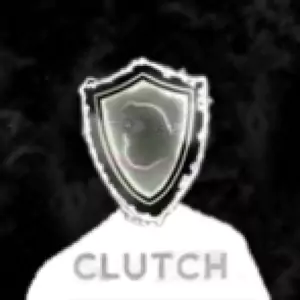
question before purchase
Karamba replied to Karamba's topic in Pre-Sale Questions and Payment Information
Thank you, I will buy it. Thanks -

question before purchase
Drac replied to Karamba's topic in Pre-Sale Questions and Payment Information
Hello, For the Terminal map you can see the players on radar but the map will be black background, devs are working on it to fix it but everything else is working like chams etc If you have DMA and 2 pcs you are ready to go -
We don't officially support it at the moment , Devs are working on it
-
当我的第二个PC(雷达机)更换时,我要怎样迁移我的雷达各项设置,直接将《CLUTCH-SOLUTION》文件夹迁移到新电脑上可行吗?
-
is tarkov fuser esp working?


