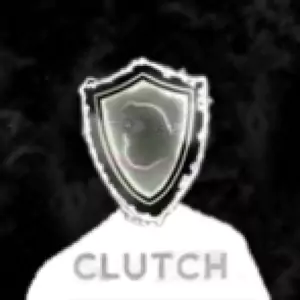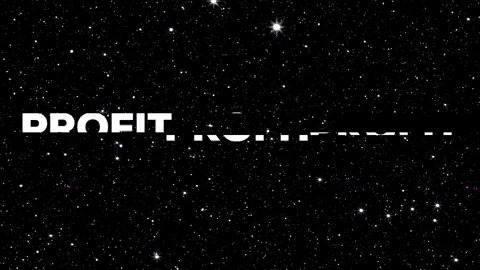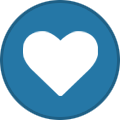🔥FREE🔥Add +7 Days after your purchase! (Example: Purchase 3 days get 10 Days) For all new customers!
×
-
Posts
46 -
Joined
-
Last visited
-
Days Won
17
Mango's Achievements
47